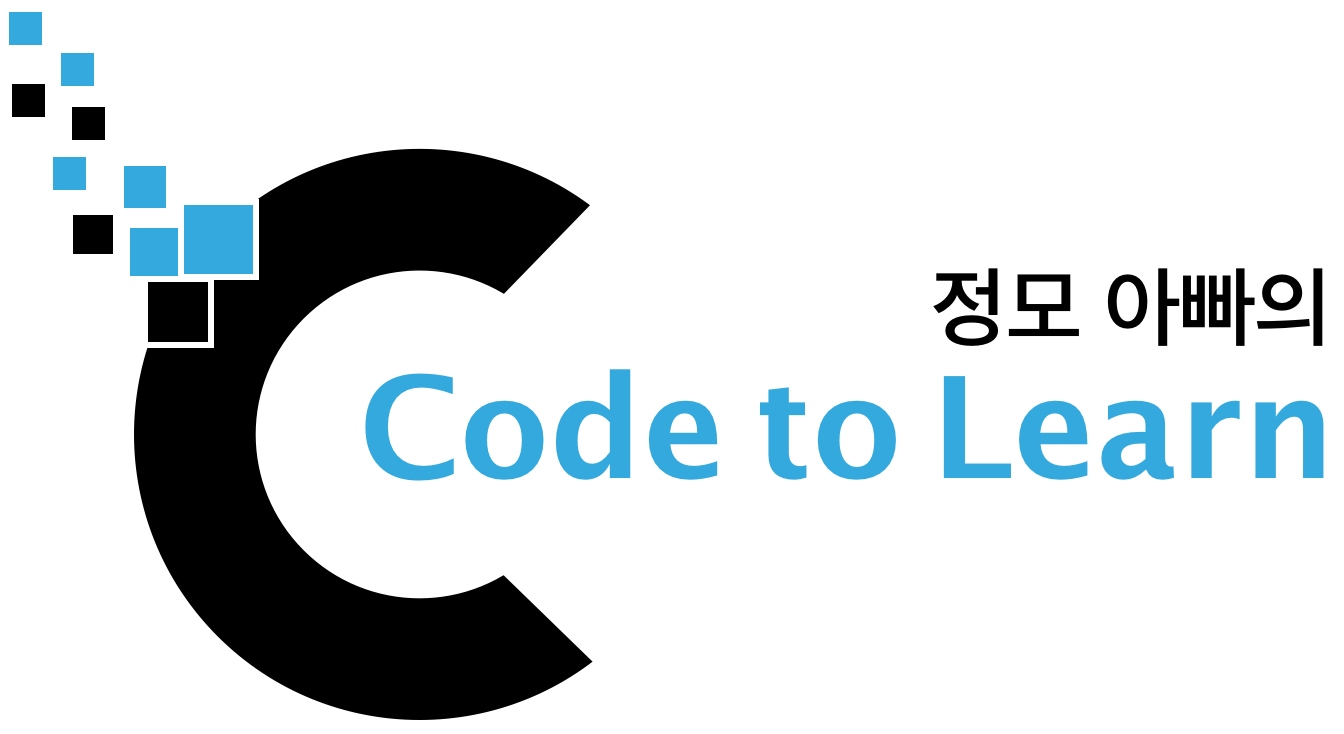Jekyll Installation on macOS
by Choong-il Ryu
Whenever installing open source based software, I frequently lose confidence whether I’m on the right track in the course of doing it. It’s mainly because I’m not sure if the instructions on the net is suitable for my setting, if I fully understand them, and if I follow them correctly. If I miss something, things go wrong and I have trouble in reverting back, easily get lost. Therefore it’s natural and safe to have my first post on Jekyll platform to be about how to install it.
Jekyll is based on ruby and the installation process heavily uses ruby companion tools. macOS is coming with factory installed ruby, which I was not aware of until now, but it’s not suitable version to install Jekyll. So, we need to start from there.
Ruby Version on macOS 10.12.6 Sierra
In my setting, I have ruby 2.0.0p648 and gem 2.0.14.1 as follows.
~ $ ruby -v
ruby 2.0.0p648 (2015-12-16 revision 53162) [universal.x86_64-darwin16]
~ $ gem -v
2.0.14.1Also, I have following ruby based components already installed. You don’t need this info to install Jekyll, it’s just for my record.
~ $ gem list
*** LOCAL GEMS ***
bigdecimal (1.2.0)
bundler (1.16.1)
CFPropertyList (2.2.8)
io-console (0.4.2)
json (1.7.7)
libxml-ruby (2.6.0)
minitest (4.3.2)
nokogiri (1.5.6)
psych (2.0.0)
rake (0.9.6)
rdoc (4.0.0)
ruby (0.1.0)
sqlite3 (1.3.7)
test-unit (2.0.0.0)Install Jekyll, First Trial
When I tried to install Jekyll in the setting above I got following error.
~ $ gem install jekyll
ERROR: While executing gem ... (Gem::FilePermissionError)
You don't have write permissions for the /Library/Ruby/Gems/2.0.0 directory.Since it says I have no permission for /Library/Ruby/Gems/2.0.0, I tried sudo.
Now, I realized I needed ruby version equal to or higher than 2.1.
~ $ sudo gem install jekyll
Password:
ERROR: Error installing jekyll:
public_suffix requires Ruby version >= 2.1.Upgrade Ruby
According to internet, there are many ways to install ruby on macOS with some of them obsolete. I chose to use rbenv to install ruby and, in turn, I need Homebrew to install rbenv. Just check current brew version for the record.
~ $ brew --version
Homebrew 1.5.10
Homebrew/homebrew-core (git revision 537a8; last commit 2018-03-11)Install rbenv using brew. Great… I have another error, about Xcode this time.
~ $ brew install rbenv
Updating Homebrew...
==> Auto-updated Homebrew!
Updated 1 tap (homebrew/core).
==> New Formulae
arm-linux-gnueabihf-binutils libbitcoin-network
draco
==> Updated Formulae
anjuta libbitcoin-blockchain peco
asdf libbitcoin-explorer pipenv
automake libbitcoin-node rtv
coffeescript libbitcoin-server vala
darksky-weather libbladerf znc
dehydrated nim
gdl nopoll
Error: Xcode alone is not sufficient on Sierra.
Install the Command Line Tools:
xcode-selectTry to install xcode-select. Looks good.
~ $ xcode-select --install
xcode-select: note: install requested for command line developer toolsTry again to install rbenv.
This time I come across Error: The 'brew link' step did not complete successfully
~ $ brew install rbenv
==> Installing dependencies for rbenv: autoconf, pkg-config, openssl, ruby-build
==> Installing rbenv dependency: autoconf
==> Downloading https://homebrew.bintray.com/bottles/autoconf-2.69.sierra.bottle
######################################################################## 100.0%
==> Pouring autoconf-2.69.sierra.bottle.4.tar.gz
Error: The `brew link` step did not complete successfully
The formula built, but is not symlinked into /usr/local
Could not symlink share/info/autoconf.info
/usr/local/share/info is not writable.
You can try again using:
brew link autoconf
==> Installation continues.As the error message suggested, I ran brew link autoconf.
Oh, I don’t have write permission on /usr/local/share/info. I changed the permission and tried again to success.
~ $ brew link autoconf
Linking /usr/local/Cellar/autoconf/2.69...
Error: Could not symlink share/info/autoconf.info
/usr/local/share/info is not writable.Now I am ready to install ruby. (Not Jekyll!) Using following command, I can see numbers of available ruby versions.
~ $ rbenv install -lAs of today, the latest stable version looks 2.5.0. Get it.
~ $ rbenv install 2.5.0
ruby-build: use openssl from homebrew
Downloading ruby-2.5.0.tar.bz2...
-> https://cache.ruby-lang.org/pub/ruby/2.5/ruby-2.5.0.tar.bz2
Installing ruby-2.5.0...
Installed ruby-2.5.0 to /Users/ryuci/.rbenv/versions/2.5.0Make macOS Aware of Ruby 2.5
Now I have two versions of ruby, the factory installed 2.0 and the upgraded 2.5.
When I run ruby -v in the terminal, I can see 2.0 running.
~ $ ruby -v
ruby 2.0.0p648 (2015-12-16 revision 53162) [universal.x86_64-darwin16]To make 2.5 to run, I need to dig in rbenv configuration.
As shown below, I have hidden folder .rbenv under my home folder. Note that there is no version file in it yet while I got versions folder.
~ $ ls -al .rbenv
total 0
drwxr-xr-x 4 ryuci staff 136 3 12 13:22 .
drwxr-xr-x+ 66 ryuci staff 2244 3 12 13:19 ..
drwxr-xr-x 9 ryuci staff 306 3 12 13:22 shims
drwxr-xr-x 3 ryuci staff 102 3 12 13:19 versionsRun rbenv global 2.5.0 and check .rbenv/ to find version file, which tells ruby version number I want to use.
There are three way to let macOS aware of ruby version, global, local, shell. For more info, read this.
~ $ rbenv global 2.5.0
~ $ ls .rbenv/
shims version versions
~ $ cat .rbenv/version
2.5.0Unfortunately we am not there yet. In .rbenv/shims, we have a collection of scripts to run ruby.
This folder should be in PATH environment variable so that macOS know where to search for ruby 2.5.
~ $ ls .rbenv/shims
erb gem irb rake rdoc ri rubyAdd following line in your bash config file, which is ~/.bash_profile in my case, and restart the terminal.
export PATH="~/.rbenv/shims:$PATH"Run ruby, then you will see it’s running version 2.5.
~ $ ruby -v
ruby 2.5.0p0 (2017-12-25 revision 61468) [x86_64-darwin16]Install Jekyll, Second Trial
At last, we are ready to install Jekyll.
~ $ gem install jekyll
Fetching: public_suffix-3.0.2.gem (100%)
Successfully installed public_suffix-3.0.2
...
Done installing documentation for public_suffix, addressable, colorator, http_parser.rb, eventmachine, em-websocket, concurrent-ruby, i18n, rb-fsevent, ffi, rb-inotify, sass-listen, sass, jekyll-sass-converter, ruby_dep, listen, jekyll-watch, kramdown, liquid, mercenary, forwardable-extended, pathutil, rouge, safe_yaml, jekyll after 57 seconds
25 gems installedOh, we need to install bundler too.
~ $ gem install bundler
Fetching: bundler-1.16.1.gem (100%)
Successfully installed bundler-1.16.1
Parsing documentation for bundler-1.16.1
Installing ri documentation for bundler-1.16.1
Done installing documentation for bundler after 3 seconds
1 gem installedMake Your Blog Folder
Run following commands and open http://localhost:4000 from your browser, then you can see Jekyll blog is running.
~ $ jekyll new my-awesome-site
~ $ cd my-awesome-site
my-awesome-site $ bundle exec jekyll serveHowever, you still have it loaded to GitHub and probably want to change its theme. So, let’s continue.
Make GitHub Repository
If you are sure you don’t need to change Jekyll’s default theme, you just have to make GitHub repository, and run following commands in my-awesome-site folder. Otherwise, just go to next section.
my-awesome-site $ git init
my-awesome-site $ git commit -m "first commit"
my-awesome-site $ git remote add origin https://github.com/{Your GitHub ID}/{Your GitHub ID}.github.io.git
my-awesome-site $ git push -u origin masterChange the Theme to Centrarium
If you want to change the theme as I do, it may be easier to do as follows. I will use Centrarium theme.
- Forget
my-awesome-sitefolder. - Make another folder, which is
ryuci.github.ioin my case. - Download Centrarium files to the folder.
- Tweak it according to your need. Tweaking Centrarium Theme might be of help.
- Run following commands.
~ $ cd ryuci.github.io
ryuci.github.io $ bundle install
# => This will install Jekyll-archives, jekyll-sitemap, and jekyll-paginate.
ryuci.github.io $ rm .ruby-version
# => Because I already ran 'rbenv global 2.5.0', and don't need '.ruby-version'.
ryuci.github.io $ git init
ryuci.github.io $ git commit -m "first commit"
ryuci.github.io $ git remote add origin https://github.com/ryuci/ryuci.github.io.git
# => Repository link should be yours.
ryuci.github.io $ git push -u origin masterActivate Your Blog
Using Local Folder
Run following commands and open http://localhost:4000 from your browser.
~ $ cd ryuci.github.io
ryuci.github.io $ bundle exec jekyll serveUsing GitHub
Open http://ryuci.github.io from your browser.
That’s all, folks!
Subscribe via RSS